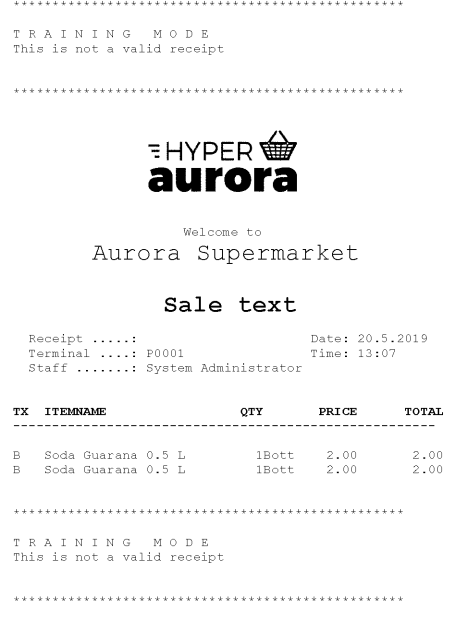Receipt configuration
The Norwegian regulations require the customer receipt to state if it is a sale receipt or a return receipt and if it is a reprint of the receipt. Therefore special variables need to be added to the form design of the customer receipt.
- Go to Sites > [Forms and labels] Form layouts > Edit the Customer receipt
- Edit the Customers Receipt
- Zoom into the Header section

- Add the Sale text, Sale text (copy only) variables from the Sale category to the receipt.

The extra lines added to the receipt are not printed when the variable is not printed.
- Add the Return sale text and the Return sale text (copy only) variables from the Return category to the receipt.
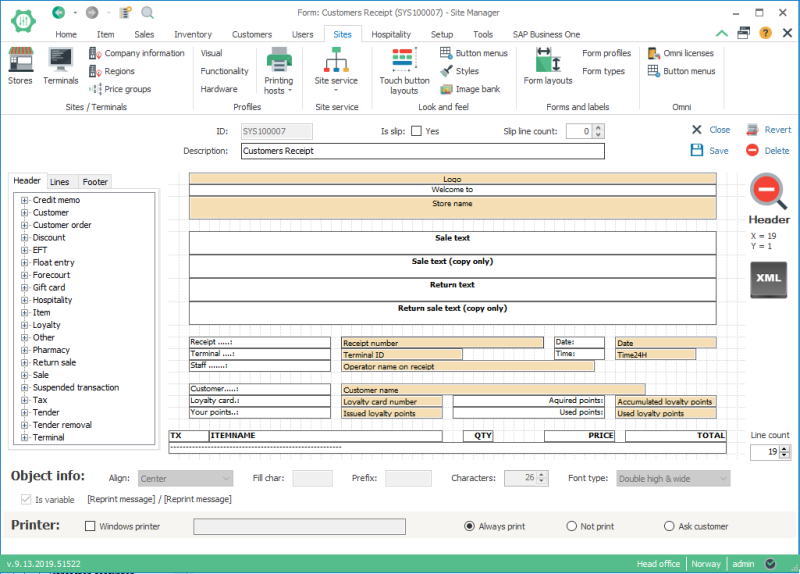
- The text in all these variables can be overwritten by typing into the field.
The text should say:Variable English Norwegian Sale text Sales receipt Salgskvittering Sale text (copy only) NOT A PURCHASE RECEIPT IKKJE KVITTERING FOR KJØP Return text Return receipt Returkvittering Return text (copy only) NOT A PURCHASE RECEIPT IKKJE KVITTERING FOR KJØP - Make sure these variables have the Font type: Double high. In the example above it is set to Double high & wide but make sure that you have enough room for all the characters before using double wide.
- The variable Reprint message can be removed from the receipt.
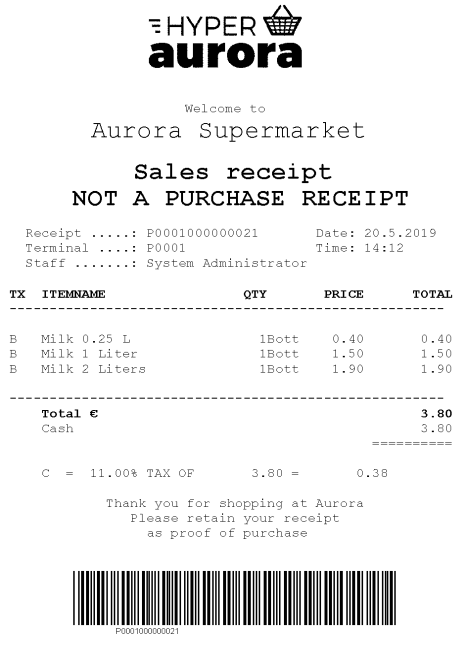
Email receipt
According to the Norwegian regulations the email receipt should say Electronic sales receipt or Elektronisk salskvittering
To have a different receipt for the email you need to create a copy of your customer receipt.
- Go to Sites > [Forms and labels] Form layouts > Edit the Customer receipt
- Press the add
 button to create the new receipt.
button to create the new receipt. - Select Type: Receipt
- Enter a Description: Email receipt
- Select Copy from: Customers Receipt
- Press OK
- Edit the text of the Sales text, Sales text (copy only), Return text and Return sale text (copy only)
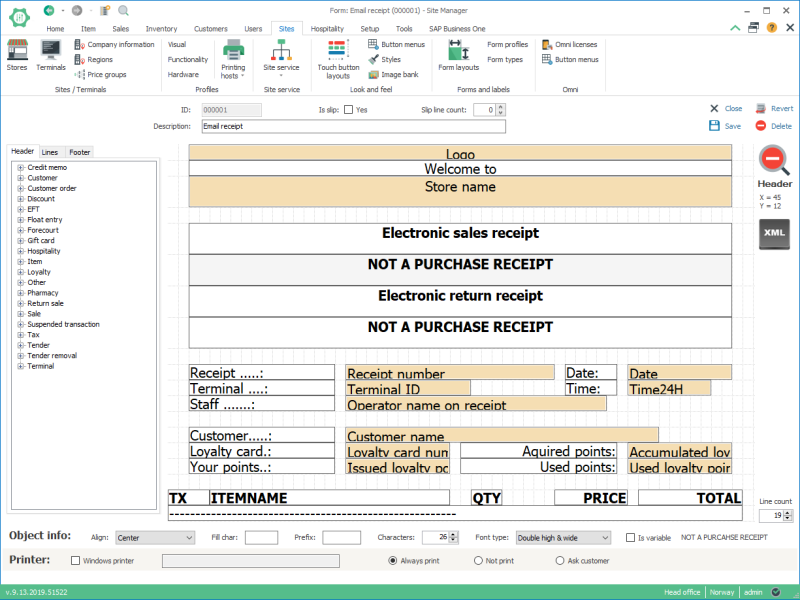
- The text in all these variables can be overwritten by typing into the field.
The text should say:Variable English Norwegian Sale text Electronic sales receipt Elektronisk salgskvittering Sale text (copy only) NOT A PURCHASE RECEIPT IKKJE KVITTERING FOR KJØP Return text Electronic return receipt Electronisk returkvittering Return text (copy only) NOT A PURCHASE RECEIPT IKKJE KVITTERING FOR KJØP - Now open Sites > [Forms and labels] Form profiles
- Select the Email profile
- In the lower list edit the line with Form type: Receipt
- Select Layout: Email receipt
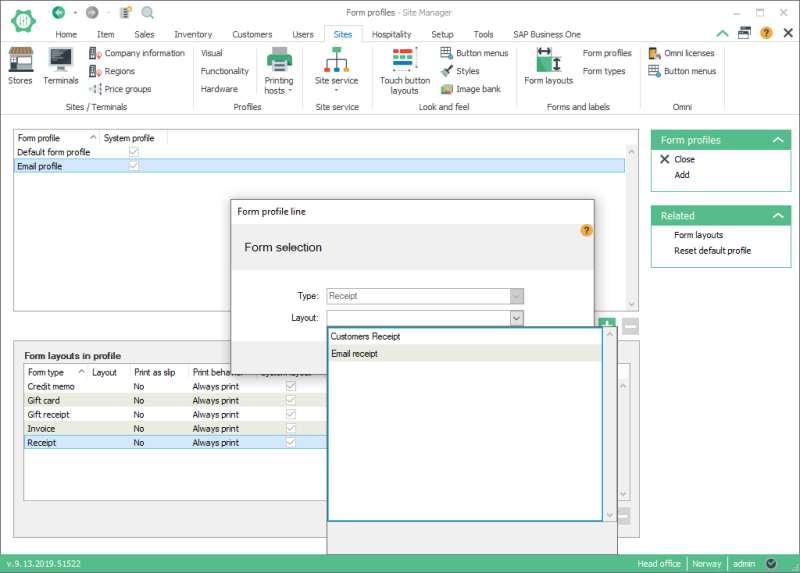
- Make sure the email form profile is selected for your store. Go to Sites > [Sites/Terminals] Stores
- Edit your store and open the Form settings tab
- Select the Email profile in the Email attachment profile field
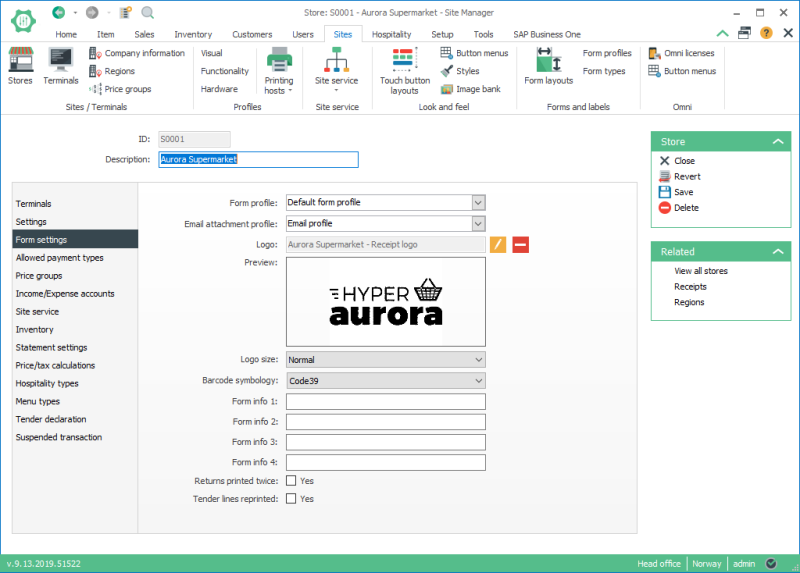
Training receipt
If the POS is in training mode the receipts are marked clearly in the header and footer of the receipt and the payment part of the receipt is skipped.