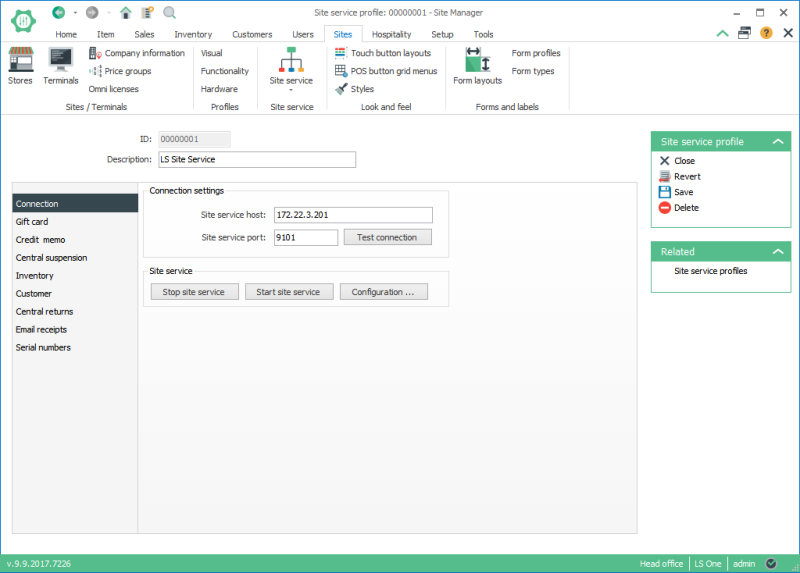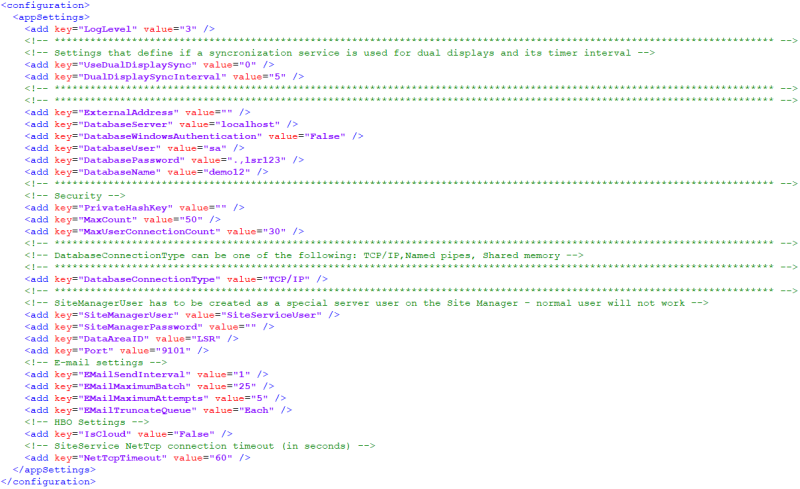Site Service Profile
A Site Service profile has to be created and configured in the Site Manager.
To open Site Service profiles select Store setup > Profiles > Site Service profiles
The Site Service profile view:
It depends on the configuration and complexity of the system setup if one Site Service Profile is enough or if more need to be created.
The settings should be configured in the central LS One Site Manager database and then replicated to the LS POS Terminals and stores.
Configuration form the Site Manager
If the Site Manager is run as administrator or if the Site Service has been setup with a local admin user then you can do the configuration from the Site Manager:
- Go to Sites > Site service > Site service profile
- Create a new Site service profile or select to edit an existing one.
- In the Site service profile view you must enter the host name of the machine where the Site service is setup and the port to connect to. The default port the Site service is installed to is 9101.
-
In the Site service profile view press the Configuration... button.
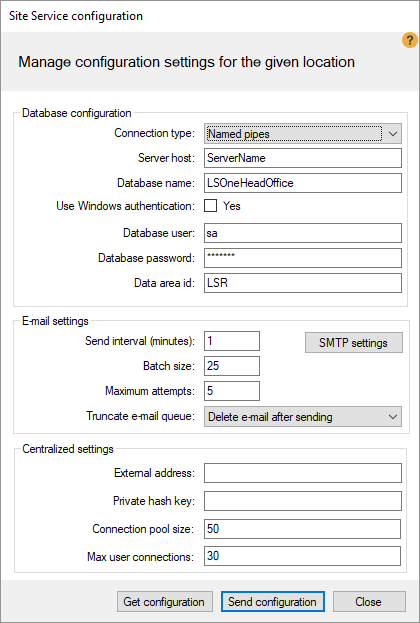
-
Enter the database connection details for your database.
If the Site Manager and Site service are connecting to the same datasource the settings parameters are exactly the same as in the Site Manager login configuration window.
If you have Windows authentication access to the database you are connecting to you can press the Use Windows authentication checkbox and leave out the Database user and Database password. This is often the case if you are running the site service on your current machine.
- Press the Send configuration button and wait while the service is being restarted.
- Press the Close button
- Back in the Site service view press the Test connection button to test the connection to your Site service.
If for some reason you cannot connect your Site Manager to your Site Service to do the database configurations you can configure the Site Service by editing its configuration file.
The configuration file is found in the following folder: C:\ProgramData\LS Retail\LS One Site Service or similar.
You can edit the file by opening it with Notepad for an example.

If using Windows 7 or later you need to start any editor as administrator to be able to change the configuration file.
You need to edit the following values:
| Key | Default value | Instructions |
|---|---|---|
| LogLevel | 3 |
By default, only errors and exceptions are logged to the log file. To increase the amount of logging performed by the application, change the LogLevel settings to 1. The log files are found C:\ProgramData\LS Retail\LS One Site Service\Logs ordered by date. |
|
DatabaseServer |
localhost | Database properties need to be set up. The settings parameters are exactly the same as in the Site Manager login configuration window. |
|
DatabaseWindowsAuthentication |
false | |
|
DatabaseUser |
sa | |
|
DatabasePassword |
mypassword | |
|
DatabaseName |
mydatabase | |
|
DatabaseConnectionType |
TCP/IP | Can also be Named pipes or Shared memory |
|
Port |
9101 | By default the service operates on port 9101. This can be changed by manipulating the Port setting |

When you have edited the Site Service configuration you must restart the Site service. 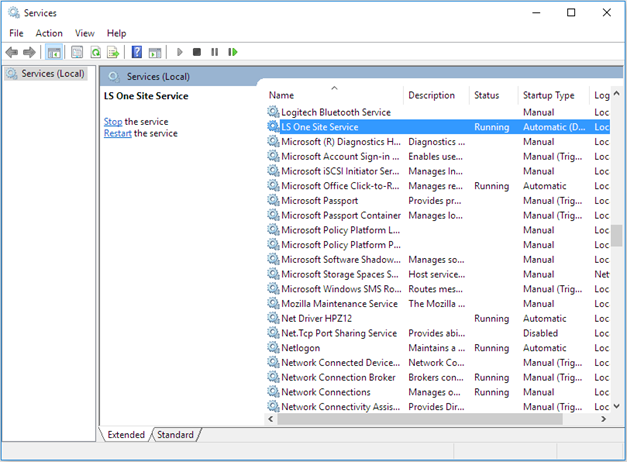
Connection problems
If the Test Connection does not succeed, check if the LS Site Service has been started in services.
The LS Site Service may need to be restarted. If the problem still exists check the installation process for the Site Service.

If you get this message, you need to review your database configuration and maybe change from windows to database user authentication.
| Last updated: | December 2018 |
| Version: | LS One 2017.2 |