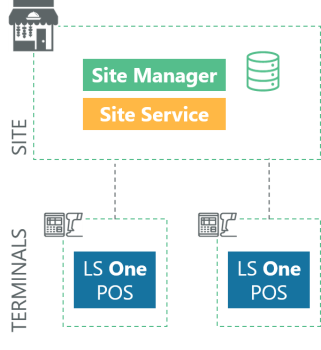Single Store - Central database
For whom?
This setup can be used for single store with multiple terminals. Each POS terminal has its own database and can continue selling even thought the connection to the store server goes down.
Items, prices, discounts and so on are controlled in the Site Manager at back office and changes are replicated with the Data Director to the terminals.
In this type of system, you typically have one computer for the store applications, and the one device for each of the LS POS. The installation of every LS POS is identical in every way except for the Terminal ID they are defined with.
Pros
- Very simple setup
- No need for data replication
Cons
- Data access is dependent on one machine so if this machine fails then you have a problem
Before you start
- Draw up a topology diagram of your machines and note down all the IP addresses / network names, SQL server names, database users and passwords before you start the installation process.

Make sure to take backups of the back office database to an external drive on a regular basis.
Setup for the back office machine/the store server
- Download the installation files of the LS One suite to your machine.
The installs are found on the partner portal.

Is there a SQL server or SQL Express installed on the machine?
If not make sure to download the Site Manager installs that includes the SQL Express server install you need for your machine.
- Installation:
- Follow the instructions on how to install the Site Manager
- Follow the instructions on how to install the Site Service
- Run the Site Manager activate your license
- If you do not have a database server on your machine you need to install the SQL Express server that comes with your install.
- Connect the Site Manager to a data source
- If you do not have a database you are instructed in how to create one.
-
Configure the Site Service to connect to the same database

Make sure to use the network name or local IP address of the server in the Site service profile and do not to use localhost because the POS terminals which are not located on the same machine will be using this information to connect to the Site service.
Next step is to setup the POS terminals. If you need assistance with creating all the necessary data see Store setup checklist. In the database you will need to create one store and one terminal for each of the POS terminals to be installed.

No Data Director or Scheduler setup is needed for this setup.
Setup for the POS terminals
For each one of your POS termnals do the following:
- Download the installation files of the LS One POS to the POS terminal.
The installs are found on the partner portal. You do not need an install that contains an SQL Express install.
- Follow the instructions on how to install the LS One POS
- Run the POS and connect it to the Store server database created above. Connect each of the POS terminals to your store and select a different terminal ID for each POS terminal setup.
- Activate the LS One POS license
- When you are logged into the POS you can check the connection to the Site service by running the Inventory lookup operation.
Now you are ready to start running LS One for your store. All items, prices and discounts will be created in the back office and the POS terminals are connecting directly to the same database so no data replication is needed.