Install the LS One Site Service
In most cases the Site Service is installed at the LS One head office level. See more about deployment scenarios here.
- Start by downloading the Site Service installation file. The installer for the Site Service can be found on the partner portal (requires login).
-
Double-click the file LS One.SiteService.Setup.exe. The setup program will initialize.

- Once you have started the setup application you are prompted for permission to make changes to the computer. Press the Yes button to continue with the installation.
-
Select the appropriate language and press OK.
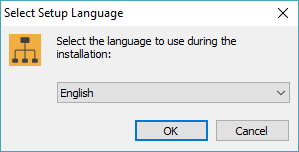
-
The Site Service Setup Wizard asks you to follow a familiar step-by-step installation process. Press Next >, read and select I accept the license agreement.
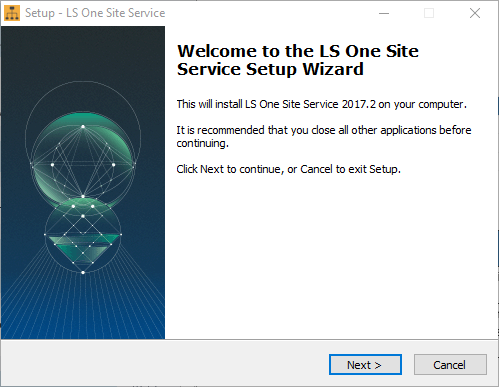
-
Select a path and folder name to where the program will be installed, then press Next >.
- The install wizard will ask for an administrative password for Site Service that is required when changing Site Service configuration settings in the Site Manager.
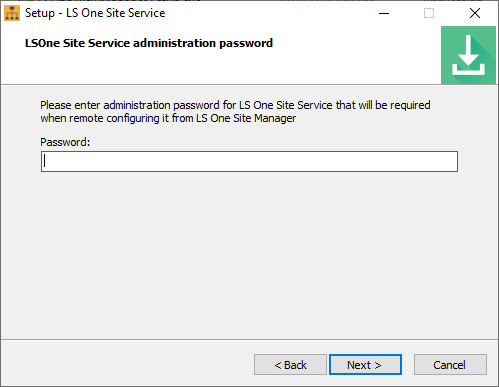
-
In the final step of the wizard press Install to start the installation process.
If the Site Service has previously been installed and is being updated then the following step comes up
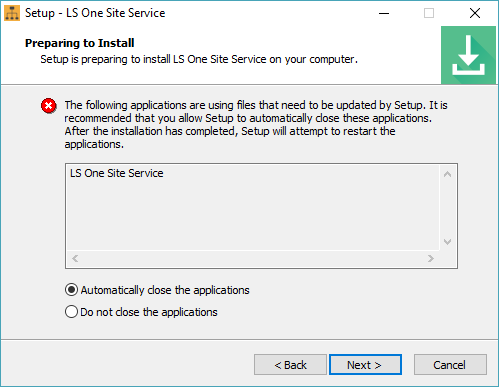
Select Automatically close applications and press Next >
-
Press Finish completing the installation.
-
When the installation is complete, please verify the installation by confirming that LS One Site Service has started in the list of available services on the computer. To verify this, please access the computer management and locate LS One Site Service in the list of started services.
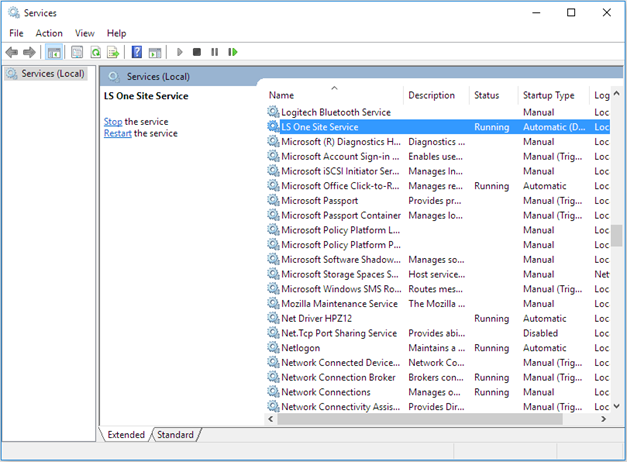
See also
| Reviewed: | December 2019 |
| Version: | LS One 2019.1 |

