Swedish setup
After following the installation instructions of the Swedish version you must do the following 4 steps when configuring the system.
1. Currency
The store currency must be Swedish kronor and öre.
Find the setting here: Sites > [Sites/Terminals] Stores > edit your store > Settings tab > Currency
If you need help with creating Swedish kronor as a new currency read this.
2. Language
The store language should be Swedish so that the POS will be in Swedish.
Select sv as language code. Sites > [Sites/Terminals] Stores > edit your store > Settings tab > Language code
3. Corporate identity number
The corporate identity number needs to be printed on the receipt.
Add this information to the field Form info 1 on the store view.
Find this field here: Sites > [Sites/Terminals] Stores > edit your store > Form settings tab > Form info 1
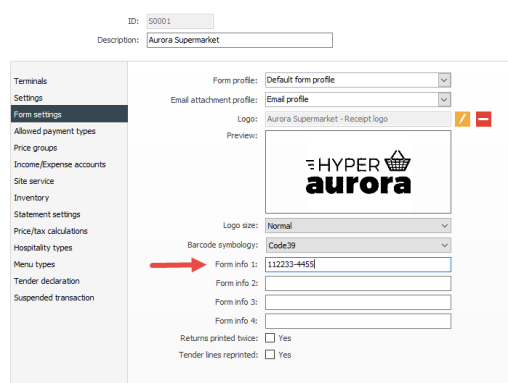

This information will be added to the receipt form layout in the receipt configuration instructions.
4. Enabling printing the fiscal information
You need to be able to print information about the control unit. Therefore an additional button operation is needed for the POS layout.
Adding the Print fiscal information operation
- Navigate to the touch button layouts: Sites > [Look and feel] Touch button layouts
- Select to edit the touch button layout you are using. In this example the supermarket layout from demo data is used
- Open the EOD (end of day) operation menu
- There is a blank button on this button menu. Right click the blank button and select button properties
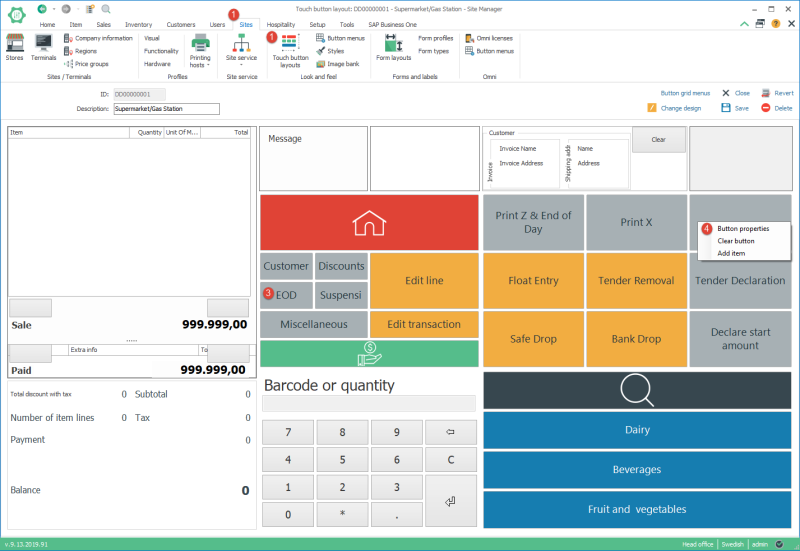
- In the Button properties dialog select the Print fiscal info operation. In the description you can enter the text you want to appear on the button.
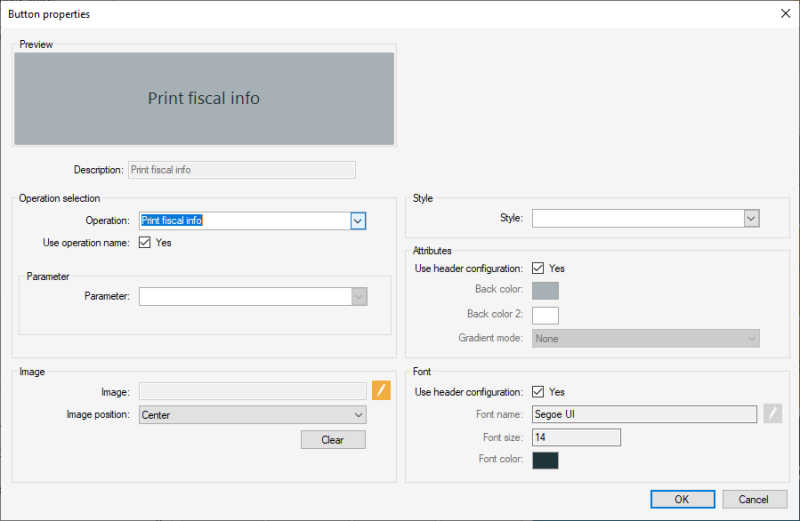
- If you have just installed the LS One 2019.1 on an older version of the data you need to restore the system default receipt data to get the correct form for this operation.
- Go to Sites > [Forms and labels] Form profiles
Press the Reset default profile

If you have a lot of changes in the other forms and do not want to override your changes you can also import the form for the Fiscal slip. Download the form here and unzip before import.

Next you need to add to your receipt forms: Receipt configuration

