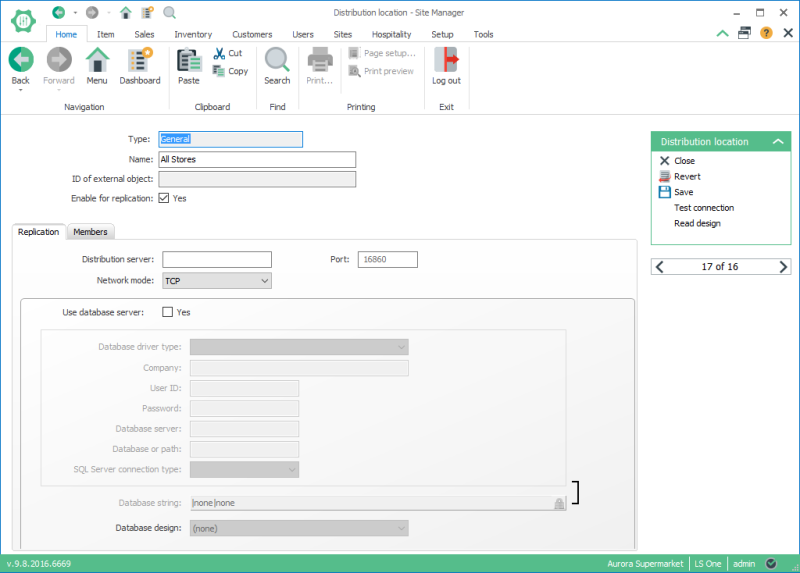Distribution location groups
To be able to send a replication job to multiple locations at a time we use distribution locations group.
A distribution location can also contain other locations. In that case the location is said to have member locations. In such cases, a location can have 2 states:
- The location only has network and/or database information and has no member locations.
Example: Stores and POSs. - The location has only member locations and no network or database information.
Example: A group of POSs or a group of Stores.
The third state is also possible but is not recommended: The location has network and/or database information and has one or more member locations. You should avoid defining locations with this setup since it might complicate your distribution strategy.
To create a distribution location group
As mentioned in section Distribution Locations, a distribution location can represent a group of other locations.
To create a distribution location group, go to General setup > Replication > Distribution locations and click the add 
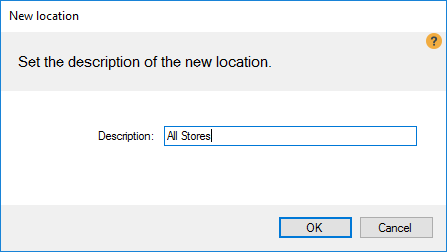
Enter a descriptive name for your group and click OK.
The Distribution location view opens. Do not enter any information in the Replication tab. This distribution is a group and should not have any replication information set.
Close the Distribution location view and return to the Distribution locations list view.
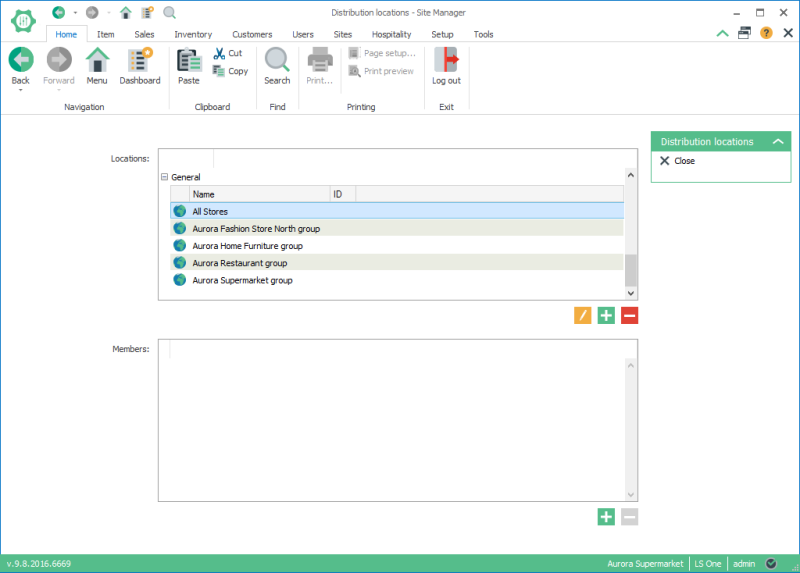
Select the newly created distribution location and click the add 
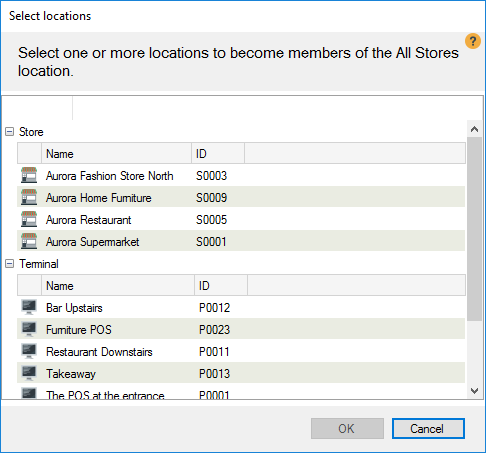
Select a location (or multiple locations while holding down the Ctrl key) and click OK to add the selected location(s) to your group.
| Last updated: | 29th November 2016 |
| Version: | LS One 2016.1 |